Save Screenshot of the Entire Web Page in Chrome Browser Without Extension
I will explain how to take a screenshot in the chrome web browser, including the parts of the web pages that overflow from the screen.
After clicking the right mouse button on the web page where you will take screenshot, click inspect button in the window that appears.
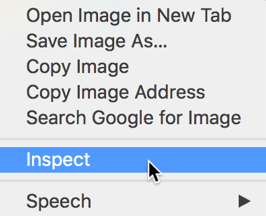
After pressing this button, the developer tools of the chrome browser will open.

We click on the three dots button that appears in the image below in the upper right corner of the Developer tab.
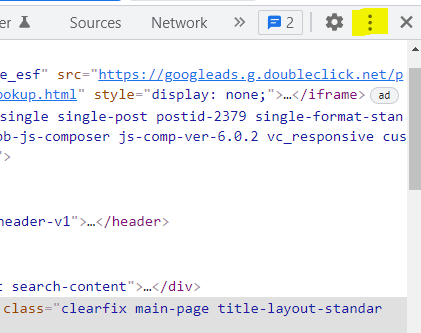
When we click this button, we click on the Run command pane in the window that opens.
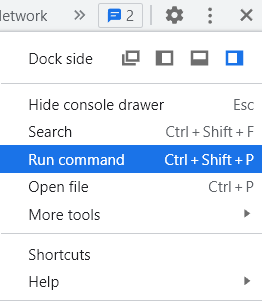
In the last step, to save the entire screenshot to computer in .png format, we lower the scroll bar until we find the Capture full size screenshot pane and click on the pane when we find it.
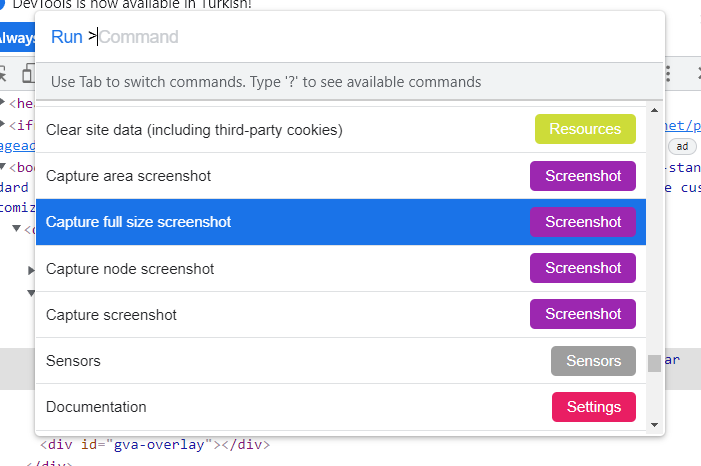
In the lower left corner of page, you will see that the screenshot of web page has been downloaded to our computer.
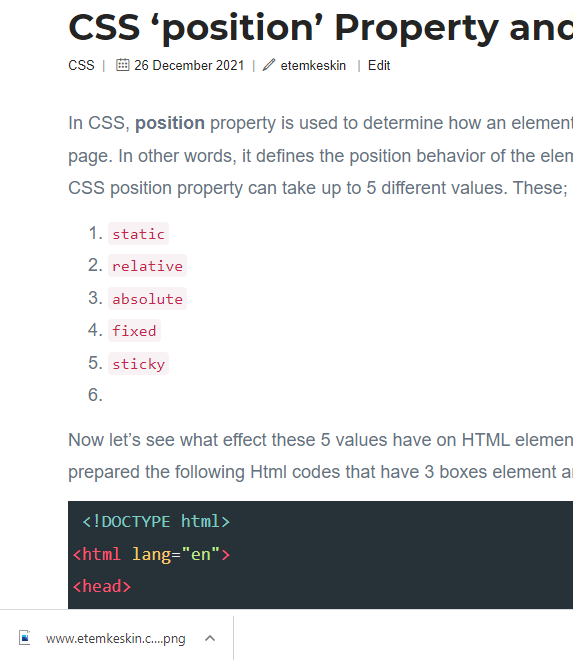
Good luck…

